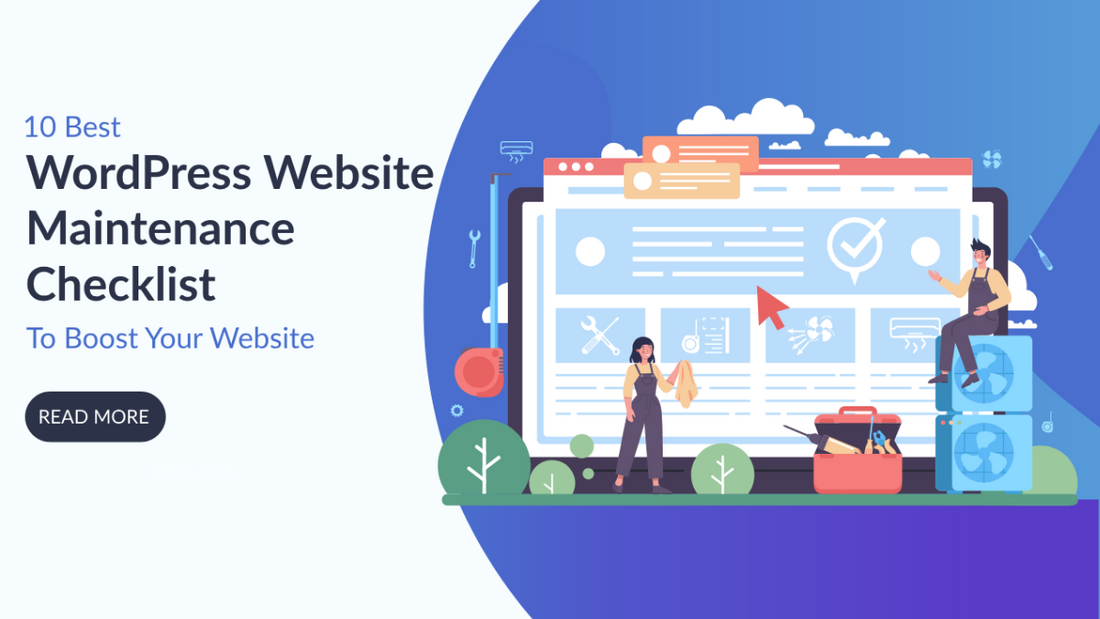Are you looking for a WordPress website maintenance checklist to keep your website healthy? If so, then you’ve stumbled upon the right blog post. In this blog post, we will introduce you to the 10 best WordPress website maintenance checklists. Neglecting maintenance tasks can lead to security vulnerabilities, decreased performance, and a less-than-optimal user experience. But don't worry! With this comprehensive checklist, you'll cover all the bases needed to maintain your WordPress site effectively.
From updating core files, plugins, and themes to enhancing security measures and optimizing performance, each step is crucial for safeguarding your website's integrity. By following these simple yet powerful steps, you'll not only keep your website in top shape but also enhance its overall effectiveness. So, without wasting further ado let’s get started.
10 Best WordPress Website Maintenance Checklist
Backup Your Website

Not having a proper backup plan for your WordPress website could mean starting from scratch if you lose data or face a hack. This leads to extended downtime and potential loss of business, which nobody wants. Therefore, backups are now a fundamental security measure for protecting your digital data. People even use them to safeguard text messages! If your website is a critical part of your business then regular backups are a must.
There are various methods to back up a WordPress site. You can do it manually, but it's time-consuming. Hence, you can use top WordPress backup plugins as they offer a more convenient option, allowing you to schedule backups regularly. Additionally, you can also look for the back services provided your web host. So, if you want to be prepared for any unexpected mishaps then you should include backup procedures in your WordPress website maintenance checklist
Create a Sitemap

As you're aware, a sitemap is like a roadmap for your website, listing all your posts and pages in an organized way. Ideally, you should have two types: XML for web crawlers and HTML for visitors. Apart from just creating, you should always make sure that your sitemap up-to-date. It is especially crucial, if you're regularly adding or removing content. This ensures that search engine crawlers can rank your latest posts and pages effectively, while also making it easier for your audience to navigate your site.
To add sitemaps you can either go with the manual options, or you can use plugins like Yoast SEO to streamline entire process. Adding and updating sitemap is a simple yet effective way to ensure your site stays optimized for both search engines and visitors. Hence, don’t neglect this task from your WordPress website maintenance checklist.
Run a Malware Scan

Do you know that most of the websites around the world are hosted on WordPress? Yes! You heard that right. And, as a result, WordPress websites become a prime target for cybercriminals. That's why regular safety checks are a must. But how do you run security scans? Well, you can do that easily using security plugins like Sucuri and Wordfence. They scan your site for malware and malicious code, ensuring its safety. They also let you set up firewalls and login protection. Also it is WordPress security best practices to enhance the security of the website.
Moreover, these plugins help with vulnerability checks, identifying issues like outdated themes, plugins, weak passwords, and improper file permissions. Once you spot these vulnerabilities, you can take action to prevent data breaches and malware attacks. So, make sure to include these security measures in your WordPress website maintenance checklist. As, it's a proactive way to keep your site safe and secure in this digital world.
Keep the WordPress Up-to-Date

A website with outdated WordPress version is more likely to get hacked or get into a data breach. Hence, upgrading your WordPress version should be at the top of your WordPress website maintenance checklist. Because, frankly, there's no substitute for it. These updates give your site enhancements and protection right within your WordPress setup. It is something that no plugin or third-party app can match.
Hence, it's crucial not to procrastinate and install these updates as soon as they're available. However, it's worth noting that sometimes these updates can cause compatibility issues with some themes and plugins. That's why it's smart to back up your site and create a staging environment to test the latest updates before making them live on your website.
Update Your Themes and Plugins

After updating WordPress, your next task on your WordPressv website maintenance checklist is to ensure your themes and plugins are up to date. Just like WordPress, themes and plugins also get frequent updates to introduce new features and address security issues. It's vital not to ignore this step because outdated plugins and themes are major sources of security vulnerabilities, as per a report.
Hence, keeping them updated is crucial for your WordPress website's safety. Moreover, these updates can also resolve any compatibility issues that may arise from updating WordPress, as mentioned earlier. Plus, just like updating WordPress, it's wise to test these updates in staging environments before implementing them on your main site.
Delete Unused Themes and Plugins
Many of us try out best WordPress Templates and plugins to find the perfect fit for our websites. But once we find the right ones then we often forget to remove the unused ones. And, those unused themes and plugins end up sitting inactive, taking up valuable WordPress resources from your website. But you might wonder, how does this affect your site?
Well, since they're inactive, you don't receive updates for these plugins. This leaves them vulnerable to exploitation by hackers. Hence, by deletin those inactive plugins and theme, you not only declutteryour WordPress setup but also enhance its security and performance. Hence, to keep your site running smoothly you should make sure to include this cleanup task in your WordPress website maintenance checklist.
Look for Broken Links and Fix Them

One of the most important task from your WordPress website maintenance checklist is finding and fixing broken links. You might ask, why? Well, because the broken links not only harm user experience but also reflect poorly on your site's management. Moreover, they can severely impact your SEO efforts. Firstly, broken links pose challenges for search engine crawlers to properly index and rank your site. Secondly, they diminish your domain authority as search engines struggle to distribute authority across pages.
That sounds concerning, right? Hence, it is important to fix broken links from your website. But how you can do that? Well, to locate and fix broken links from your website, you can consider using a broken link scanner or a website audit tool. These handy tools crawl through your website, identifying and compiling a list of all broken links present. By actively seeking out and fixing broken links, you can enhance user experience and boost your site's SEO performance.
Fix 404 Errors

When you click on a link, it's disappointing to encounter a 404 error, signaling that the page isn't found, right? While some reasons for this error, like mistyped addresses by visitors, are beyond your control but others might require your attention. If broken links, deleted pages, or server issues cause this error on your website then it becomes your responsibility to fix them. For more detailed information on the same you can visit our How to fix 404 errors in WordPress.
One simple method to identify such problematic web pages is to utilize Google Search Console's Page Indexing feature. To access this feature, head to the Google Search Console homepage, navigate to Indexing, then Pages, and finally select "Not Found (404)". Now you'll find a list of URLs triggering the 404 error on your WordPress website. And, depending on the cause you can the fix the 404 error occurring on your WordPress website.
Clear Trash From Your Site’s Database

Do you know that, every time you add a plugin, upload a post or media file, or collect form entries, it all gets stored in your WordPress database? Yes! You heard that right. And, like any storage space, if you let these files pile up, it can slow down your website's performance, especially when loading files and other elements on the front end.
Hence, to keep your site running smoothly, it's essential to regularly clean your database by removing old and unnecessary data. You can do this manually or either use a database clean up plugin to fasten up the entire process. By including database cleanup in your WordPress website maintenance checklist, you're ensuring that your site remains fast and efficient, providing a better experience for your visitors. So, don't forget this important step to keep your site in top shape.
Check Your Forms
WordPress offers you various form plugins to create diverse types of forms. However, these forms can sometimes encounter issues such as server misconfigurations, compatibility issues or email service provider issues. And, these issues often cause forms to stop registering new entries or fail to trigger email notifications.
For websites where forms play a vital role, these issues can significantly impact user experience. Hence, to reslove this issue, you can use a plugin like FormTester 365. This tool automatically checks the functionality of forms on your website at regular intervals. And, if any issues are detected then it promptly notifies you so you can take immediate action to fix it.
Conclusion
In conclusion, maintaining your WordPress website is vital to its success. From updating core files to cleaning up your database and testing forms, there's a lot to cover in your WordPress website maintenance checklist. By staying proactive and regularly addressing these tasks, you can that ensure your site remains secure, performs well, and provides an optimal user experience. So, whether you're a seasoned WordPress user or just starting out, make sure to prioritize these maintenance tasks to keep your WordPress website healthy and functional.