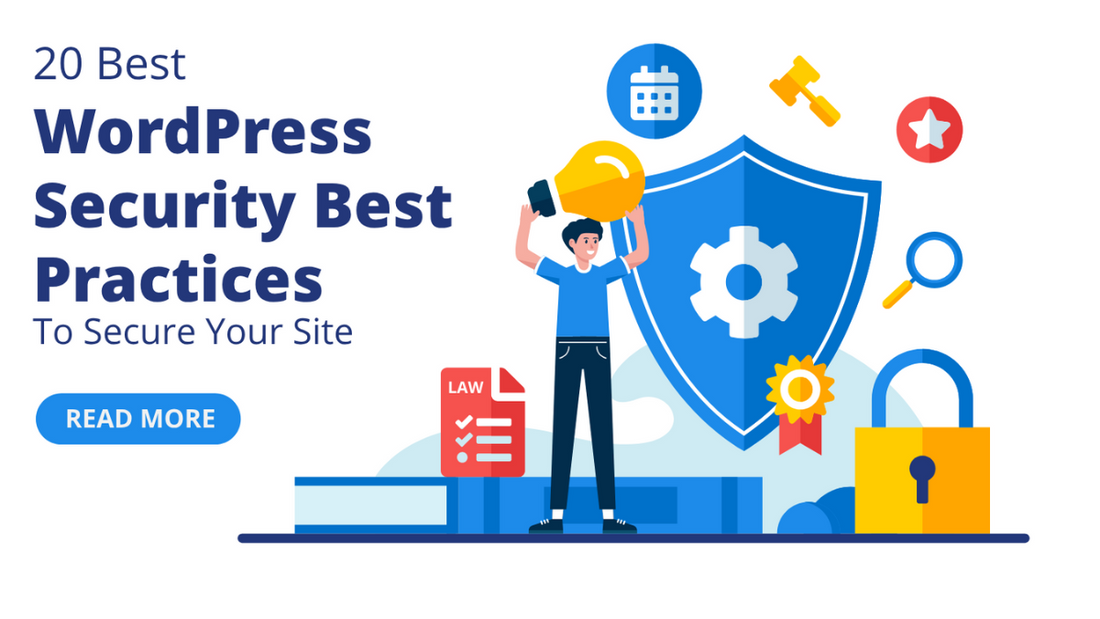In today's online world, ensuring the security of your WordPress site is crucial. And, that’s where the WordPress security best practices come into the picture. They act as your site's armor, shielding it from potential threats. But what are these security WP best practices and how you can implement those on your website?
Well, to help you with that we’ve come up with this blog post. In this blog, we’ll introduce you to the 20 best WordPress security practices to secure your site. We'll cover everything from keeping your WordPress core, themes, and plugins updated to using strong passwords and enabling SSL encryption.
Whether you're a beginner or an experienced site owner, understanding and implementing these measures is essential for safeguarding your online presence. So, let's dive into the world of WordPress security best practices and learn how to keep your site safe from harm.
20 Best WordPress Security Best Practices
Keep WordPress Core, Plugins, and Themes Updated

Regularly updating your WordPress core, themes, and plugins is a cornerstone of WordPress security best practices. These updates contain important fixes and patches that address vulnerabilities and enhance the overall security of your site.
To update WordPress core, simply login to your WordPress dashboard and navigate to the Updates page. Here, you'll see any available updates for your core software, and you can initiate the update with just a click.
Updating themes and plugins follows a similar process. To update them head to the Themes or Plugins section of your dashboard and any available updates will be displayed. You can update each theme or plugin individually by clicking the update button next to it.
And, to streamline the update process, automated update options are available. Many hosting providers offer automatic updates for WordPress core, themes, and plugins, ensuring that your site stays up-to-date without manual intervention.
However, it's important to enable these options cautiously, as automatic updates can sometimes cause compatibility issues. Always efnsure you have a recent backup of your site before enabling automated updates to mitigate any potential risks. To manually backup your site with ease you can also use top WordPress backup plugins to easily backup your website's data.
Use a Strong Password User Authentication

Using strong passwords is an essential WordPress security best practices that help protect your site from unauthorized access. Strong passwords act as the first line of defense, making it harder for hackers to guess or brute-force their way into your account.
When creating passwords, it's important to use a combination of letters, numbers, and special characters, and avoid easily guessable phrases or personal information.
Also, make sure to periodically change your passwords and save them to a secure place so no one else other than you can get access to your admin panel’s login credentials.
Activate Two-Factor Authentication

To further enhance security, consider implementing two-factor authentication on your WordPress website. This adds an extra layer of protection by requiring users to provide a second form of verification, such as a one-time code sent to their mobile device, in addition to their password. This significantly reduces the risk of unauthorized access, even if passwords are compromised.
You can either activate two-factor authentication manually through your website’s admin panel or you can use WordPress plugins like "iThemes Security" or "Wordfence Security". These plugins offer built-in support for two-factor authentication, making it easier to enforce strong security measures on your WordPress site.
By prioritizing two-factor authentication, you can significantly enhance the security of your WordPress site and protect it from potential threats. Most reliable tool that you can also use for the security of your website is to add Recaptcha to WordPress Website.
Limit Login Attempts
Limiting login attempts is a vital WordPress security best practice that helps prevent brute-force attacks, where hackers try numerous password combinations to gain unauthorized access to your site. Allowing unlimited login attempts poses a significant risk as it gives attackers endless opportunities to guess passwords and eventually breach your site.
To reduce this risk, you can use plugins or methods to limit login attempts. Plugins like "Login Lockdown" or "WP Limit Login Attempts" allow you to set specific thresholds for failed login attempts. Once the threshold is reached, the plugin temporarily blocks further login attempts from the same IP address, making it much harder for attackers to guess passwords.
Additionally, you can implement CAPTCHA challenges on your login page to further deter automated brute-force attacks. By limiting login attempts, you can bolster the security of your WordPress site and minimize the risk of unauthorized access.
Install a WordPress Security Plugin

Installing a WordPress security plugin is a key WordPress security best practice to safeguard your site against threats. Popular security plugins like "Wordfence Security" and "Sucuri Security" offer a range of features to enhance the security of your WordPress site. These features include malware scanning, firewall protection, login attempt monitoring, and more.
When choosing the right security plugin for your site, consider factors such as the level of protection required, ease of use, and compatibility with your WordPress setup. Reading reviews and comparing features can help you make an informed decision.
To install and configure a security plugin, first, log in to your WordPress dashboard. Then, navigate to the "Plugins" section and click on "Add New." Search for your chosen security plugin, install it, and activate it.
Once activated, follow the plugin's setup wizard or configuration options to customize the security settings according to your preferences. Be sure to enable features like firewall protection, malware scanning, and login security to maximize your site's security.
Enable SSL Encryption
Enabling SSL encryption is another fundamental WordPress security best practice that helps protect sensitive information transmitted between your website and its visitors. SSL encryption encrypts data as it travels between the user's browser and your website's server, ensuring that it cannot be intercepted by malicious actors.
To enable SSL on your WordPress site, you can start by obtaining an SSL certificate from your hosting provider or a third-party SSL certificate authority. Many hosting providers offer free SSL certificates or automated SSL installation through services like Let's Encrypt.
Once you have your SSL certificate, you can enable SSL on your WordPress site by accessing your website's hosting control panel or dashboard. Look for the SSL/TLS settings or HTTPS settings, and follow the instructions to install and configure your SSL certificate. After enabling SSL, be sure to update your WordPress settings to use HTTPS instead of HTTP for all site URLs.
Beyond security, SSL encryption offers additional benefits such as improved trust and credibility with visitors, better search engine rankings, and compatibility with modern web technologies. By enabling SSL encryption on your WordPress site, you can enhance its security and provide a safer browsing experience for your visitors.
Implement a Web Application Firewall

Implementing a Web Application Firewall (WAF) is a critical WordPress security best practice that helps protect your site from various online threats. A WAF acts as a barrier between your website and the internet, filtering and monitoring incoming traffic to block malicious requests and attacks before they reach your site.
There are several options for implementing a WAF for WordPress. Many web hosting providers offer built-in WAF solutions as part of their security packages. Additionally, there are third-party WAF services and plugins specifically designed for WordPress sites, such as Sucuri Firewall and Cloudflare.
Once you've chosen a WAF solution, configuring and optimizing it for WordPress security involves setting up rules and customizing settings to best suit your site's needs. This may include enabling specific firewall rules to block common attack vectors, configuring IP whitelists and blacklists, and fine-tuning security settings to minimize false positives and ensure optimal performance.
By implementing a WAF for your WordPress site and configuring it effectively, you can significantly enhance your site's security posture and protect it from a wide range of online threats.
Disable Directory Listing and File Editing
Disabling directory listing and file editing in WordPress is a crucial WordPress security best practice to prevent unauthorized access to sensitive files and directories on your website.
Allowing directory listing poses a risk as it exposes the contents of your directories to potential attackers, making it easier for them to identify vulnerabilities or sensitive information. Similarly, enabling file editing within the WordPress dashboard can potentially allow malicious users to modify critical files and compromise your site's security.
Hence, to disable directory listing and file editing in WordPress, you can start by accessing your website's root directory via FTP or file manager provided by your hosting provider. Locate the .htaccess file in your root directory and add the following line of code:
Options -Indexes
This line of code disables directory listing on your site, preventing visitors from viewing the contents of directories that do not contain an index file.
To disable file editing in WordPress, add the following line of code to your wp-config.php file:
define('DISALLOW_FILE_EDIT', true);
This code snippet prevents users from accessing the built-in file editor in the WordPress dashboard, reducing the risk of unauthorized file modifications.
By disabling directory listing and file editing in WordPress, you can enhance your site's security and minimize the risk of unauthorized access and malicious modifications to your website files.
Backup Your Website Regularly
Regularly backing up your WordPress site is a vital WordPress security best practice that ensures you can restore your site quickly in case of data loss or security breaches. Backups act as a safety net, allowing you to revert to a previous version of your site if anything goes wrong.
Performing manual backups involves accessing your hosting control panel or using an FTP client to download all your WordPress files and exporting your WordPress database using phpMyAdmin or a similar tool.
Alternatively, you can use top WordPress backup plugins like UpdraftPlus or BackupBuddy to automate the backup process. These plugins allow you to schedule regular backups and store them securely in remote locations such as cloud storage services or FTP servers.
Storing backups securely is crucial to prevent unauthorized access or loss of backups. You can store backups in encrypted formats and password-protect them, or use secure cloud storage services with robust security measures in place.
By regularly backing up your WordPress site and storing backups securely, you can ensure that your site's data is protected and easily recoverable in case of emergencies, thus enhancing your site's overall security.
Secure File Permissions

File permissions play a crucial role in WordPress security best practices by controlling who can access, modify, and execute files on your website. In simple terms, file permissions determine the level of access that different users or groups have to your site's files and directories.
When setting file permissions in WordPress, it's important to follow best practices to minimize the risk of unauthorized access or modification.
For directories, a common recommendation is to set permissions to 755, which allows the owner to read, write, and execute files, while others can only read and execute. For files, a permission of 644 is often recommended, allowing the owner to read and write, while others can only read.
Avoid setting file permissions to 777, as this gives everyone full access to your files, which can pose a significant security risk. Additionally, regularly review and update file permissions to ensure they are set correctly, especially after installing or updating plugins or themes.
By following best practices for setting file permissions in WordPress, you can enhance the security of your site and minimize the risk of unauthorized access or modifications to your files.
Implements Secure Hosting Practices

Implementing secure hosting practices is essential for maintaining the security of your WordPress website. When choosing a hosting provider, opt for a reputable company with a track record of reliability and security. Look for hosting providers that offer security features such as SSL certificates, regular backups, firewalls, and malware scanning.
When selecting a hosting plan, consider factors such as server uptime, speed, and scalability, in addition to security features. Ensure that your hosting environment is kept up-to-date with the latest security patches and updates. Regularly monitor your hosting account for any suspicious activity and enable two-factor authentication for an extra layer of security.
It's also important to secure your hosting environment by regularly updating WordPress core, themes, and plugins, implementing strong passwords, and limiting access to sensitive files and directories. By choosing a reputable hosting provider and implementing security best practices, you can help protect your WordPress site from potential threats and ensure its continued smooth operation.
Harden wp-config.php File
Securing the wp-config.php file is crucial for WordPress security best practices because it contains sensitive information such as database credentials and authentication keys. If this file is compromised, it can provide attackers with access to your entire WordPress site, potentially leading to data breaches or website hijacking.
To harden the wp-config.php file, start by moving it to a higher-level directory outside the public_html or www folder. This prevents it from being accessed directly by unauthorized users through the web browser.
Additionally, you can add code snippets to the wp-config.php file to restrict access permissions and prevent unauthorized modifications. This includes setting file permissions to 400 or 440 to limit read access and adding code to deny access to specific IP addresses or user agents.
Regularly monitor the wp-config.php file for any unauthorized changes or suspicious activity, and keep it updated with the latest security patches and updates. By implementing these best practices, you can significantly enhance the security of your WordPress site and protect sensitive information stored in the wp-config.php file.
Monitor Your Sites For Suspicious Activity
Monitoring your WordPress site for suspicious activity is a critical WordPress security best practice to detect and prevent potential security threats before they escalate. Regular monitoring helps you stay vigilant and identify any unusual or unauthorized behavior on your website. To audit your website for suspicious activities you can also make use of the best SEO auditing tools and plugins so that you can analyze your website performance as well as any malware on your website.
To monitor your WordPress site, you can use various tools and methods. Website security plugins like Wordfence Security and Sucuri Security offer features such as real-time monitoring, activity logs, and alerts for suspicious activity. These plugins can notify you of unauthorized login attempts, file changes, or malware infections, allowing you to take immediate action.
In addition to plugins, you can manually monitor your site by regularly reviewing access logs, error logs, and file integrity checks. Look for any unusual patterns or anomalies that may indicate a security breach.
When responding to suspicious activity, take swift action to investigate and mitigate the threat. This may involve blocking suspicious IP addresses, restoring backups, or temporarily taking your site offline to address security issues.
By proactively monitoring your WordPress site for suspicious activity and responding promptly to any threats, you can minimize the risk of security breaches and ensure the continued security of your website.
Secure Your File Uploads

Securing file uploads in WordPress is vital for WordPress security best practices as it mitigates the risk of malicious files being uploaded to your website. File uploads can pose various risks, including the potential for uploading malware-infected files, which can compromise your website's security and integrity.
To secure file uploads, start by limiting the types of files that can be uploaded to your WordPress site. This can be done by configuring your site to only allow specific file extensions that are safe and necessary for your site's functionality. Additionally, regularly scan uploaded files for malware using security plugins like Wordfence Security or Sucuri Security.
Another best practice is to restrict file upload permissions to prevent unauthorized users from uploading files to your site. You can do this by adjusting file permissions on your server or using security plugins to enforce file upload restrictions.
By implementing these best practices for securing file uploads in WordPress, you can minimize the risk of security breaches and ensure the safety of your website and its visitors.
Implement a Content Security Policy

Implementing Content Security Policy (CSP) is an important WordPress security best practice as it helps protect your website from various types of cyber attacks, such as cross-site scripting (XSS) and data injection attacks.
CSP is a security standard that allows website owners to control which resources can be loaded by their web pages, thereby reducing the risk of unauthorized code execution and data leakage.
To implement CSP on your WordPress site, you can start by adding a CSP header to your website's HTTP response. This header contains directives that specify the allowed sources for various types of content, such as scripts, stylesheets, and images. You can configure these directives to only allow resources from trusted domains and block any untrusted sources. It helps to improve Domain Authority of your website as well as the SEO Performance,
Additionally, you can use WordPress security plugins like Security Headers or HTTP Headers to easily add CSP headers to your website without needing to modify your theme files manually.
These plugins offer user-friendly interfaces that allow you to configure CSP directives and customize your security policy to meet your site's specific needs.
By implementing CSP on your WordPress site, you can strengthen your website's security posture and reduce the risk of common web-based attacks, making it a valuable addition to your WordPress security toolkit.
Change Your Admin Panel’s Login URL

Changing your admin panel's login URL is a smart WordPress security best practice that adds an extra layer of protection to your website. By default, the login page for WordPress sites is "/wp-admin" or "/wp-login.php," making it an easy target for hackers. Changing this URL makes it harder for unauthorized users to access your admin panel and helps prevent brute-force attacks.
To change your admin panel's login URL, you can use plugins like WPS Hide Login or Rename wp-login.php. These plugins allow you to customize the login URL to something unique and memorable, such as "/my-secret-login" or "/login-here." Once installed, simply navigate to the plugin settings page and enter your desired login URL.
After changing the login URL, be sure to update any bookmarks or saved links to the new URL. Additionally, consider implementing other WordPress security best practices like using strong passwords and two-factor authentication to further enhance the security of your website.
Log Out Idle Users
Automatically logging out idle users is a wise WordPress security best practice to prevent unauthorized access to your website. When users remain logged in for extended periods without any activity, it increases the risk of security breaches. By automatically logging out idle users, you reduce this risk and enhance the overall security of your website.
To implement automatic logout for idle users, you can use plugins like Inactive Logout. This plugin allows you to configure the idle timeout period and specify the actions to take when a user exceeds this time limit. Once installed, simply adjust the plugin settings to your preferred timeout duration and choose whether to redirect idle users to a specific page or log them out directly.
After configuring the plugin settings, it will automatically monitor user activity and log out idle users according to your specified timeout period. This simple yet effective measure helps protect your WordPress site from potential security threats and ensures the safety of your users' accounts.
Change The Default WordPress Database Prefix
Changing the default WordPress database prefix is an important WordPress security best practice that helps protect your website from potential hacking attempts.
By default, WordPress uses the "wp_" prefix for database tables, making it easier for hackers to guess table names and target your site. Changing this prefix adds an extra layer of security by making it more difficult for attackers to access your database tables.
To change the default WordPress database prefix, you can do so during the WordPress installation process or by using a plugin like Change DB Prefix. If you're already using WordPress, you can manually change the prefix by accessing your site's wp-config.php file and locating the line that defines the $table_prefix variable. Simply replace "wp_" with your desired prefix, making sure to use alphanumeric characters and underscores.
After changing the database prefix, be sure to update your site's configuration settings and any custom code or plugins that may rely on the old prefix. This simple yet effective measure helps enhance the security of your WordPress site and protect it from potential security threats.
Uninstall Unused Plugins and Themes

Uninstalling unused plugins and themes is a smart WordPress security best practice that helps keep your website secure and running smoothly. Unused plugins and themes can pose security risks if not regularly updated, as hackers may exploit vulnerabilities to gain access to your site.
To uninstall unused plugins and themes, log in to your WordPress dashboard and navigate to the Plugins and Themes sections. Identify any plugins or themes that you no longer need or use, and click the "Deactivate" button followed by the "Delete" button. This will remove the unused plugins and themes from your site's files and database, reducing the risk of security breaches.
Additionally, regularly review your installed plugins and themes to ensure that only essential ones are active. By uninstalling unused plugins and themes, you can improve the security and performance of your WordPress site.
Create a Disaster Recovery Plan
Creating a disaster recovery plan is a crucial WordPress security best practice that ensures your website can recover quickly and effectively from unexpected events. A disaster recovery plan outlines the steps to take in the event of a security breach, data loss, or website outage, minimizing downtime and mitigating the impact on your business.
Elements to include in a WordPress disaster recovery plan include:
- Backup procedures: Regularly schedule backups of your WordPress site's files and database, and store them securely in remote locations.
- Emergency contact information: Maintain a list of key contacts, including your web hosting provider, website developer, and security experts, to reach out to in case of emergencies.
- Restoration process: Document the steps required to restore your website from backups, including how to reinstall WordPress, upload backup files, and reconfigure settings.
- Communication plan: Define how you will communicate with stakeholders, such as customers and employees, during a website outage or security incident.
By creating a comprehensive disaster recovery plan for your WordPress site, you can minimize the impact of unforeseen events and ensure the continued security and availability of your website.
Conclusion
In conclusion, implementing WordPress security best practices is essential for safeguarding your website against potential threats and ensuring its continued operation.
By following these simple steps, such as keeping WordPress core, themes, and plugins updated, using strong passwords, and regularly backing up your site, you can significantly reduce the risk of security breaches and data loss. It's important to take action and prioritize security measures to protect your website and its visitors from potential harm.
Remember, security is an ongoing process that requires vigilance and regular attention. Stay informed about emerging security threats and continue to educate yourself on best practices for WordPress security.
By remaining proactive and implementing these security measures, you can maintain the integrity and reliability of your WordPress site in the face of ever-evolving cyber threats. Don't wait until it's too late—take action now to ensure the security of your WordPress website.