A speedy website is super important in today's fast-paced online world. A slow site can drive visitors away, hurting your business or blog. That’s where a Content Delivery Network (CDN) comes into the picture. But what exactly is a CDN, and how can it help your WordPress site? This guide is here to help you understand everything about integrate CDN in WordPress.
We'll explain what a CDN is, why it’s beneficial, and how to set it up on your WordPress site. From choosing the right CDN provider to configuring it correctly, we've got you covered. We’ll also dive into advanced settings and offer tips for keeping your site in top shape.
By the end of this guide, you'll know how to make your website faster, more secure, and ready to handle more traffic. So, let’s get started on optimizing your site with a integrate CDN in WordPress!
What is a CDN?
A Content Delivery Network, or CDN, is a system of servers spread out across different locations around the world. But what does that mean for your website?
Well, instead of loading all your site's content from one place, a CDN stores copies of your files on many servers. When someone visits your WordPress site, the CDN loads the content from the server closest to that user. This speeds up load times because the data doesn’t have to travel as far.
So, how do CDNs work? Imagine you have a website with images, videos, and other files. Without a CDN, every visitor would have to load these files from your main server. This can turn out to be slow, especially if they’re far away.
But with a CDN, these files are distributed across many servers. When a visitor comes to your site, the CDN quickly delivers the files from the nearest server, making everything faster and smoother. This is why integrate CDN in WordPress is so helpful for improving site performance.
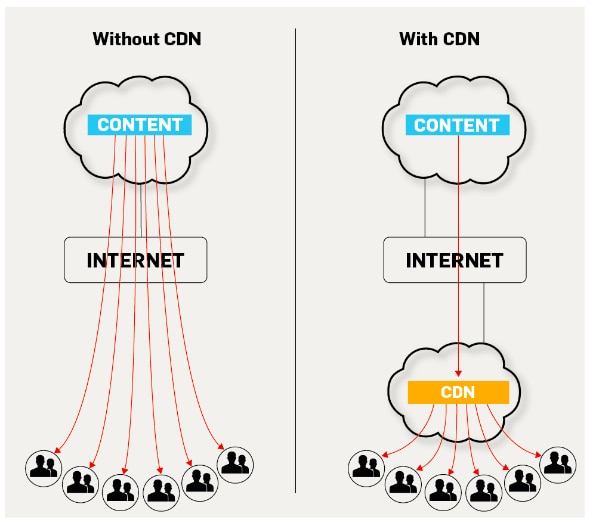
Benefits of Using a CDN
Improved Load Times
One of the biggest benefits of using a CDN is improved load times. When your website's files are stored on servers around the world, visitors get the content from the nearest server. This means your site loads much faster, no matter where your visitors are located. Faster load times make your site more enjoyable to use and can even help with search engine rankings.
Reduced Server Load
Using a CDN also reduces the load on your main server. Since the CDN handles most of the traffic by serving files from multiple servers, your main server doesn’t have to work as hard. This means fewer slowdowns and crashes, especially during traffic spikes. It also means your server can focus on more important tasks, like running your website’s core functions.
Enhanced Security
Security is another key benefit of a integrate CDN in WordPress. CDNs often come with built-in security features, such as DDoS protection and secure socket layer (SSL) encryption. This helps protect your site from malicious attacks and ensures your visitors' data stays safe. Enhanced security means you can worry less about threats and focus more on growing your site.
POR TIP: For more tips on keeping your site safe, check out our 20 Best WordPress Security Best Practices To Secure Your Site guide.
Better User Experience
Finally, a CDN improves the overall user experience. Faster load times, fewer crashes, and better security all contribute to a smoother, more reliable website. Visitors are more likely to stay longer and come back more often when they have a positive experience. By integrating a CDN with your WordPress site, you’re not just improving performance—you’re also creating a better experience for your audience.
Prepare Your Site For CDN Integration
Before diving into integrate CDN in WordPress, it's crucial to understand your current website performance. Knowing where your site stands will help you see the improvements a CDN can bring. Here’s how to get started.
Use Performance Testing Tools
- First, use performance testing tools to get a clear picture of how your site is performing. Tools like Google PageSpeed Insights, GTmetrix, and Pingdom can analyze your website and provide detailed reports. These reports show your site's load times, performance scores, and specific areas that need improvement. They also offer suggestions on how to fix these issues, which is very helpful. For a step-by-step approach to enhance your website's speed, read our Guide on How to Increase Website Speed in 11 Easy Steps.
Identify Bottlenecks
- Next, identify the bottlenecks that are slowing down your site. Bottlenecks are areas where performance issues occur, causing slow load times and poor user experience. Common bottlenecks include large images, unoptimized code, and too many server requests. By pinpointing these problem areas, you can take targeted action to improve your site's performance.
- For instance, if your site has large, uncompressed images, they can take a long time to load. Reducing the size of these images or using an image optimization plugin can significantly speed up your site. Similarly, if your code is messy or outdated, cleaning it up can make a big difference.
- By thoroughly assessing your current website performance and identifying bottlenecks, you’ll be well-prepared for the next step: integrating a CDN. This groundwork ensures that you’ll get the most out of your integrate CDN in WordPress, leading to a faster, more efficient website.
Choose the Right CDN Provider
- Choosing the right CDN provider is a crucial step in your integrate CDN in WordPress journey. There are several popular CDN providers to consider, such as Cloudflare, AWS CloudFront, and StackPath. Each offers unique features and benefits, so it's important to compare them based on what your website needs.
- Cloudflare is known for its ease of use and strong security features. It offers a free plan, making it a popular choice for beginners. AWS CloudFront, on the other hand, is part of Amazon's Web Services, offering robust performance and scalability, which is ideal for larger websites with high traffic. StackPath provides excellent support and a wide range of customization options, making it a great choice for more advanced users who need specific configurations.
- When comparing features and pricing, look at what each provider offers in terms of performance, security, and additional tools. For example, some CDNs include built-in DDoS protection and SSL certificates, while others might charge extra for these features. It's also important to consider the cost, especially if you have a limited budget. Some providers offer pay-as-you-go plans, while others have fixed monthly rates.
- Geographic reach and support are also important factors. A CDN with servers in many locations around the world will provide faster load times for a global audience. Additionally, consider the quality of customer support. Providers with 24/7 support can be a lifesaver if you run into issues.
- By carefully comparing these factors, you can choose the CDN provider that best meets your needs, ensuring a successful integrate CDN in WordPress that enhances your website's performance and user experience.
Setting Up a CDN with WordPress
Initial Steps
- Before you start with integrate CDN in WordPress, there are a few important initial steps to take. First, it's essential to backup your website. This ensures that all your data is safe in case anything goes wrong during the integration process. You can use plugins like UpdraftPlus or BackupBuddy to create a complete backup of your site, including your database, themes, plugins, and uploads.
- Next, make sure to update WordPress and all your plugins. Running the latest versions of WordPress and your plugins helps to avoid compatibility issues with the CDN. Outdated software can cause conflicts and security vulnerabilities, so keeping everything up-to-date is crucial. You can easily update WordPress and plugins from your WordPress dashboard.
- Taking these initial steps ensures that your website is secure and ready for the changes that come with integrating a CDN. This preparation helps to make the integrate CDN in WordPress process smoother and reduces the risk of encountering problems along the way.
Install a CDN Plugin
- To integrate a CDN with your WordPress site, you'll need to install a CDN plugin. There are several good options available, like W3 Total Cache, WP Super Cache, and CDN Enabler. Each of these plugins helps connect your WordPress site to your chosen CDN, making the setup process easier.
- Start by going to your WordPress dashboard and navigating to the "Plugins" section. Click on "Add New" and search for the CDN plugin you want to use. For instance, you can type “W3 Total Cache” into the search bar. Once you find it, click “Install Now” and then “Activate” once the installation is complete. Want to optimize your WordPress eCommerce site? Don’t miss our 10 Must-Have WordPress Plugins For Ecommerce Website.
- After activation, follow the plugin’s setup wizard or instructions to configure it. You’ll need to enter details from your CDN provider, like API keys or URLs. Finally, save your settings and test your site to ensure that everything is working correctly. This step is key for a smooth integrate CDN in WordPress, ensuring that your site benefits from faster load times and improved performance.
Configure the CDN
- Once you’ve installed your CDN plugin, the next step is configuring it. Start by opening the plugin settings from your WordPress dashboard. Each plugin has its own setup process, but generally, you’ll need to enter details provided by your CDN provider, such as API keys or URLs. This step connects the plugin with your CDN, allowing it to serve your website’s content.
- After entering the required information, save your settings. Then, it’s important to test and verify the integration. Visit your website and check if the content is being served from the CDN. You can use tools like Google PageSpeed Insights or GTmetrix to see if your site’s performance has improved.
- Additionally, inspect your website’s source code to ensure that CDN URLs are being used for your static files. Properly configuring and testing the CDN is crucial for a successful integrate CDN in WordPress, ensuring that your site benefits from faster load times and enhanced performance.
Advanced CDN Configuration
Custom CDN Settings
- For a more refined integrate CDN in WordPress, you can delve into advanced CDN configuration. One key step is setting up custom CNAMEs. This allows you to use your own domain name for CDN resources instead of the default CDN domain.
- For example, instead of serving files from a generic CDN URL, you can use a subdomain like `cdn.yoursite.com`. To set this up, you’ll need to create a CNAME record in your domain’s DNS settings and configure it in your CDN provider’s dashboard. If you want a fast, responsive website from the get-go, consider checking out our Best Wordpress Templates to get the best start on performance
- Another important aspect is configuring Cache-Control headers. These headers tell the CDN how long to keep your files before checking for updates. By setting appropriate cache durations, you ensure that visitors get the latest content while still benefiting from fast load times. Adjust these settings in your CDN’s control panel or via your WordPress plugin’s advanced settings.
- These advanced configurations help fine-tune your CDN setup, enhancing performance and ensuring a smoother experience for your site’s visitors.
Image Optimization
- When setting up your integrate CDN in WordPress, optimizing your images is a key step to enhance performance. CDNs are great for delivering images quickly because they store copies on servers close to your visitors. This means your images load faster no matter where people are located.
- To make the most of this, you should also integrate with image optimization plugins. Plugins like Smush or EWWW Image Optimizer help reduce the file size of your images without losing quality. Smaller image sizes mean the faster it will load and provide a better user experience.
- After installing and configuring your CDN, use these plugins to optimize your images. They will automatically compress and resize your images as you upload them. Then, when your CDN serves these images, they’ll be both quick to load and efficient. This combined approach ensures that your WordPress site performs at its best, delivering a smooth, fast experience for all your visitors.
Dynamic Content Management
- Managing dynamic content is another important aspect of integrate CDN in WordPress. Unlike static content, which doesn’t change often, dynamic content is generated in real-time based on user interactions or other factors. To handle this, you can use caching for dynamic pages. This means storing a version of these pages for a short time so they don’t need to be recreated from scratch every time someone visits.
- However, some content should not be cached or served by the CDN. For example, user-specific data like login pages or shopping carts should be excluded from CDN delivery to ensure privacy and functionality. Most CDN plugins allow you to set rules for caching and exclusion, so you can customize which content is handled by the CDN and which is served directly from your server.
- By carefully managing dynamic content and configuring exclusions, you ensure that your CDN enhances performance without interfering with essential, personalized site features.
Conclusion
In summary, integrating a CDN with your WordPress site offers many benefits, including faster load times, reduced server load, and enhanced security. We’ve covered how to assess your site’s performance, choose the right CDN provider, and configure the CDN for optimal results. Remember, setting up custom CNAMEs, optimizing images, and managing dynamic content are all key to getting the most out of your CDN.
Now that you’re familiar with the process, I encourage you to take the steps necessary for integrate CDN in WordPress. The improvements in speed and performance will greatly enhance your site’s user experience.
For further guidance, explore additional resources like CDN provider documentation or WordPress forums. These can offer more detailed help as you fine-tune your setup. By implementing these strategies, you’ll ensure a smoother, faster website that keeps your visitors happy and engaged.

