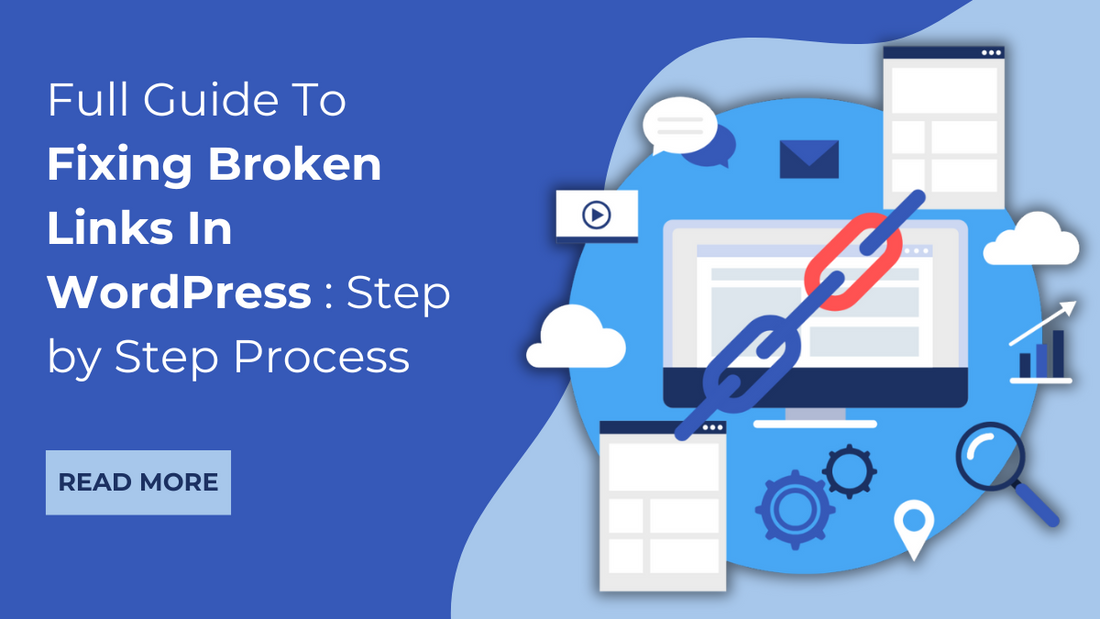When it comes to managing websites, keeping links in good shape is crucial. Hence fixing broken links in WordPress is super important. And, to help you with we’ve come up with this blog post. In this blog post, we'll walk you through everything you need to know about fixing broken links on your WordPress site.
We'll start by explaining what broken links are and easy ways to find those broken links. Plus, we'll introduce you to some great Must have SEO plugins that can help fix broken links. So, sit back, relax, and start fixing those broken links in WordPress.
What are Broken Links In WordPress?

Broken links are URLs on a website that no longer lead to their intended destination. They occur due to various reasons. One common cause is when a webpage is moved, renamed, or deleted without updating its links. Another cause is mistyping URLs during the creation or editing of web content.
Additionally, websites may go offline or experience technical issues, resulting in broken links. Content management errors, such as incorrect hyperlink formatting, can also contribute to broken links. Changes in website structure or domain names without proper redirection can lead to broken links as well.
Overall, broken links disrupt the user experience by preventing visitors from accessing desired content and can negatively impact a website's search engine ranking. Therefore, identifying and fixing broken links in WordPress is essential for maintaining website functionality and user satisfaction.
Fixing Broken Links Manually
Identify Broken Links

To fixing broken links in WordPress first, you’ll need to detect them. And, to detect them navigate to the 'Posts' or 'Pages' section of your WP dashboard.
From there, manually review each post or page, paying close attention to hyperlinks. Look for any links that appear broken, leading to error pages or nowhere at all. You can also use your browser's developer tools to inspect elements on your site, identifying any broken links directly from the front end.
Along with that, you can also utilize the Google search console to track broken links on your website. And, this is how you can do it:
- Go To Google Search Console: Log in to your Google Search Console account and select the property you want to analyze.
- Navigate to the 'Coverage' Report: In the left-hand menu, go to 'Index' and then 'Coverage.' This report provides insights into any crawling or indexing issues on your site, including broken links.
- Review 'Error' and 'Excluded' Tabs: Within the Coverage report, pay attention to the 'Error' and 'Excluded' tabs. Errors indicate pages with broken links, while the 'Excluded' tab may reveal URLs that are not indexed due to link-related issues.
- Explore 'Error' Details: Click on the 'Error' tab to view specific issues. Here, you'll find URLs categorized under different error types, such as '404 Not Found.' These URLs represent pages with broken links.
- Identify Broken Link Sources: Review the listed URLs to identify where the broken links originate from. This may include internal links within your site or external links pointing to other websites.
- Locate Broken Links: To locate broken links within your content, access the relevant pages or posts identified in the Search Console. Manually inspect each link to determine if it leads to the intended destination.
Updating or Removing Broken Links:
After identifying and fixing broken links in WordPress, enter the editing mode of the corresponding post or page. Locate the broken link within the content and make the necessary changes.
If the link points to a valid page, update the URL to the correct one to fix 404 errors in WordPress. If the linked page has been removed or no longer exists, consider removing the link altogether. Be sure to save or update the post/page after making the corrections.
Using a WordPress Plugin To Fix Broken Links

Another method you can use for detecting and fixing broken links in WordPress is using a WordPress plugin. Plugins like 'Broken Link Checker,' 'WP Link Status,' and ' Broken Link Checker for WordPress' are widely used and trusted for their ability to identify and manage broken links effectively.
Let's take a closer look at the "Broken Link Checker" plugin, a popular choice for detecting and fixing broken links in WordPress. Here's a step-by-step guide on how to use it effectively:
To use these plugins start by logging into your WordPress dashboard. Navigate to the "Plugins" section and click on "Add New." In the search bar, type "Broken Link Checker" and hit enter. Once the plugin appears in the search results, click on "Install Now," and then "Activate" to activate the plugin on your site.
After activating the plugin, you'll find its settings under "Tools" > "Broken Links" in your WordPress dashboard. Click on "Broken Links" to access the plugin's settings page.
Here, you can configure various options such as the frequency of link checks, notifications for broken links, and more according to your preferences.
Once the plugin is installed and configured, it will automatically start scanning your website for broken links that are the most common WordPress errors. Depending on the size of your website, this process may take some time. You can monitor the progress of the scan and view the results in real time on the plugin's settings page.

After the scan is complete, the plugin will display a list of fixing broken links in WordPress website. You can access this list by navigating to "Tools" > "Broken Links." From here, you can review each broken link, including the URL of the broken link, the page it was found on, and the status of the link.
Once you've identified the broken links, you can take action to fix them directly from the plugin's settings page. You have the option to edit the link URL, unlink the text, or mark the link as "Not broken" if it has been fixed externally.
If the broken link is pointing to an incorrect URL, you can edit the link directly from the plugin's settings page. Simply click on the broken link in the list of results, and a pop-up window will appear, allowing you to edit the URL to the correct destination. Once you've made the necessary changes, save your edits, and the broken link will be updated accordingly.
By following these steps and regularly utilizing the Broken Link Checker plugin, you can effectively detect and fix broken links on your WordPress website.
Implement Redirects On Broken Links

Redirects serve as a handy fixing broken links in WordPress, ensuring a seamless browsing experience for your website visitors. Firstly, let's grasp what redirects are all about.
Essentially, a URL redirect is a way to forward website users from one URL to another. This redirection can be permanent (known as a 301 redirect) or temporary (known as a 302 redirect), depending on the situation.
Implementing redirects in WordPress is straightforward. You can do this manually by editing your website's .htaccess file or utilizing plugins like "Redirection" or "Simple 301 Redirects." With these plugins, you can easily set up redirects from the WordPress dashboard, specifying the old URL and the new destination URL.

Now, when should you use redirects versus updating links directly? Redirects are ideal when you want to preserve search engine rankings and ensure that visitors are seamlessly redirected to the correct page. On the other hand, updating links directly is more suitable for situations where you want to avoid unnecessary redirects, such as when updating internal links within your website.
In conclusion, understanding URL redirects and implementing them effectively in WordPress is a valuable strategy for fixing broken links and maintaining the overall integrity of your website. By choosing the appropriate method for each scenario, you can ensure a smooth user experience while optimizing your site's SEO performance.
Conclusion
As we wrap up our journey of fixing broken links in WordPress, let's recap the key points. We've seen how broken links can mess with user experience and hurt SEO rankings.
But fear not! As with simple strategies like manual checks, using plugins, and setting up URL redirects, you can tackle the broken links easily. Maintaining healthy links on your WordPress site is a must. It keeps visitors happy, boosts your site's credibility, and helps it rank better on search engines.
And, by following the steps outlined in this article such as regular checks, plugin assistance, and strategic use of redirects, you'll ensure a smoother, more enjoyable browsing experience for your visitors. So, let's roll up our sleeves and get started on fixing broken links in WordPress.