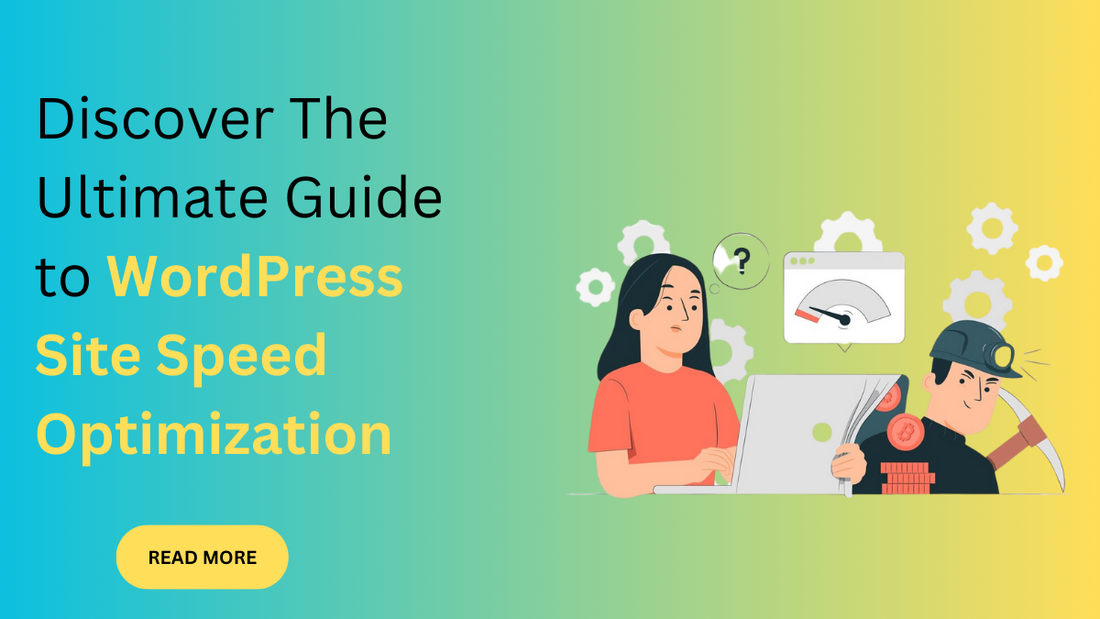A slow website can turn visitors away in seconds. Hence, if you’re running a WordPress site, it’s essential to keep your site loading quickly to ensure a great user experience and boost your search engine rankings.
WordPress Site Speed Optimization isn't just about making it faster; it’s about keeping your visitors happy and engaged. This article will walk you through simple, actionable tips to speed up your site. We’ll cover everything from choosing the right hosting provider to optimizing images and enabling GZIP compression.
With these easy steps, you’ll see a significant improvement in your site’s performance. So, let’s dive in and make your WordPress site faster and more efficient!
Understanding Website Performance
WordPress Site Speed Optimization means how quickly and efficiently your WP site loads and responds to user interactions. It’s important because a fast site keeps visitors happy and encourages them to stay longer.
When your WP Site Speed Optimization is good, users are more likely to explore your content and return in the future. On the other hand, if your site is slow, visitors might leave and never come back.
Speed also affects your search engine rankings. Search engines like Google use site speed as a factor when determining where to rank your site in search results. Faster sites are more likely to appear higher, attracting more visitors.
To help assess and improve your site's speed, consider using page speed tools such as Google PageSpeed Insights, GTmetrix, and Pingdom. These tools provide valuable insights and recommendations for optimizing performance.
So, improving your site’s performance can lead to better user retention and higher search engine rankings, benefiting your site in multiple ways.
Tips For WordPress Site Speed Optimization
Choose a Reliable Hosting Provider
Choosing a reliable hosting provider is crucial for improving your WordPress site performance. A good host ensures your site loads quickly and runs smoothly, which keeps your visitors happy. There are several hosting providers known for their speed and reliability. Some top recommendations include Bluehost, SiteGround, and WP Engine.
When selecting a host, there are a few factors to consider. First, look at their uptime guarantee; a good host should offer at least 99.9% uptime. Next, consider their customer support. It's important to have 24/7 support in case you run into any issues. Also, check if they offer features like free SSL certificates, daily backups, and easy scalability options.
Use a Lightweight Theme
Using a lightweight theme is essential for WordPress Site Speed Optimization. Themes affect how quickly your site loads because they control the overall design and functionality. Heavy themes with lots of features and complex designs can slow your site down.
Instead, opt for lightweight and fast themes like Astra, GeneratePress, and Neve, which are designed for speed and simplicity. If you’re using a custom theme, there are ways to WP Site Speed Optimization.
First, remove any unnecessary features and plugins that you don’t need. Next, clean up your code by minifying CSS, JavaScript, and HTML files. Also, consider lazy loading for images and videos to improve load times.
Additionally, selecting from the best WordPress templates crafted for speed and efficiency can further enhance your site’s performance. By choosing a lightweight theme and optimizing your custom theme, you can significantly boost your WordPress site performance, ensuring a faster, smoother experience for your visitors.
Optimize Images
Optimizing images is key to improving your WordPress site performance. Images can significantly slow down your site if they’re not properly optimized, as large image files take longer to load. To ensure your site loads quickly, it’s important to compress and resize your images.
Various plugins are available in the market that can help you with image optimization. Plugins like Smush, Imagify, and ShortPixel automatically compress and optimize images without losing quality. These tools make it easy to manage your images and keep your site running smoothly.

For best practices, always resize your images to the dimensions needed for your site before uploading them. Compress your images using a tool like TinyPNG or an optimization plugin to reduce file size. Additionally, use the correct image format—JPEG for photographs and PNG for graphics with fewer colors.
For more detailed strategies and tips on optimizing images for WordPress, a dedicated blog post is available that explores effective image management techniques to enhance site performance.
Minify CSS and Javascript
Minifying CSS, JavaScript, and HTML is an effective way to boost your WordPress site performance. Minification removes unnecessary characters, like spaces and comments, from your code, making your site load faster. This results in quicker page load times and an overall smoother user experience.
There are several tools and plugins available to help you minify your site’s code. Popular options include WP Rocket, Autoptimize, and W3 Total Cache. These plugins can automatically minify your CSS, JavaScript, and HTML files, making WordPress Site Speed Optimization.

To implement minification, first, install and activate a minification plugin. Next, configure the plugin settings to enable minification for CSS, JavaScript, and HTML. After saving the settings, the plugin will start minifying your code. Always test your site after enabling minification to ensure everything works correctly.
Use A Content Delivery Network
Using a Content Delivery Network (CDN) is a great way to enhance your WordPress site performance. A CDN is a network of servers distributed around the world that deliver your site's content to visitors from the server closest to them. This reduces load times and improves your site's speed, especially for users far from your main server location.
There are several popular CDN services for WordPress, including Cloudflare, MaxCDN (now StackPath), and Amazon CloudFront. These services are reliable and offer various features to boost your site's performance.
Integrating a CDN with your WordPress site is pretty straightforward. First, sign up for a CDN service and follow their setup instructions. Most CDNs provide a plugin or simple settings to configure the connection.
So, install the plugin and enter the required information, like your CDN URL. Once integrated, your site's content will be served from the CDN, resulting in faster load times and improved WordPress Site Speed Optimization.
Reduce HTTP Requests
Reducing HTTP requests is essential for improving your WP Site Speed Optimization. Each time someone visits your site, their browser makes multiple requests to load images, scripts, and stylesheets. The more requests, the longer it takes to load your site. By reducing these HTTP requests, you can speed up your site significantly.
There are several techniques to minimize HTTP requests. One effective method is combining files. Merge your CSS and JavaScript files into single files to reduce the number of requests. Another technique is using image sprites, which combine multiple images into one, reducing the number of image requests.
Several plugins and tools can help reduce HTTP requests. WP Rocket, Autoptimize, and W3 Total Cache are popular options that can combine files and optimize your site.
Enable Gzip Compression
Enabling GZIP compression is a simple yet powerful way to speed up your WordPress site performance. GZIP reduces the size of your website files before they are sent to the user’s browser, which means faster loading times. Smaller files mean less data to transfer, improving the overall speed of your site.
To enable GZIP compression on your WordPress site, you can use a plugin like WP Super Cache or W3 Total Cache. After installing the plugin, go to its settings and look for an option to enable GZIP compression. Now just check the box and save your changes.

Once you’ve enabled GZIP, it’s important to verify that it’s working correctly. You can use online tools like GIDNetwork or Check GZIP Compression to test your site. Just enter your URL, and these tools will tell you if GZIP compression is active.
Limit the Use of Plugins
Limiting the use of plugins is crucial for maintaining your WordPress site performance. While plugins add functionality, too many can slow down your site and create conflicts. Each plugin adds extra code, which can lead to longer loading times. To assess which plugins are necessary, take a close look at what each one does.
Ask yourself if it’s essential for your site’s functionality or if it duplicates another plugin's features. And, deactivate and delete any plugins you don’t use on a regular basis. If you find that some plugins are doing simple tasks, consider replacing them with custom code in order to help WordPress Site Speed Optimization.
This can streamline your site and improve performance. For instance, instead of a plugin for custom post types, you can add the code directly to your theme's functions.php file.
Conclusion
In conclusion, WordPress Site Speed Optimization is vital for keeping your visitors happy and improving your search rankings. We’ve covered several key tips, including choosing a reliable hosting provider, using a lightweight theme, optimizing images, and enabling GZIP compression. Each of these steps plays a significant role in enhancing your site's speed.
Now it’s time to take action! Start by implementing these tips one by one, and don’t forget to monitor your site’s performance regularly. Use tools like Google PageSpeed Insights to check your progress and make adjustments as needed.
Additionally, consider utilizing a WordPress theme bundle that includes optimized themes designed specifically for speed and performance. By staying proactive and applying these strategies, you’ll ensure your WordPress site runs smoothly and efficiently, providing a great experience for your users.